Guide to DNS - DNS FAQ
Glossary
A domain is a name that uniquely identifies a web space. The actual space is accessible via an IP address but, by convention, these numeric strings are associated with a name (the domain) that is easier to remember. The name of a domain is composed of two parts separated by a dot – the first (SLD) is the name, the second (TLD) is a suffix that indicates a national geographical area or the type of activity the space is used for.
For instance, the TLD of sitodiesempio.it is it
For instance, the SLD of exampledomain.it is sitodiesempio
The nameservers are organised in a pyramid structure. When a computer requests the resolution of a domain name from the DNS system, the domain name is scanned from right to left, asking each nameserver to provide information only on the element that is to the left of the last dot.
Root Nameservers are the Authoritative Servers - they are at the top of the pyramid. They possess the list of servers responsible for each recognised TLD, and they provide the response to every request. Each TLD (e.g .com) has a group of authoritative servers that take turns in delegating a part of the authority to the nameservers of each domain (eg.nidoma.com).
These last respond to questions on IP addresses relating to subdomains or individual hosts (e.g. nidoma.com).
Its function therefore allows reaching a web space starting from the domain name and not from the IP address.
DNS records provide instructions to DNS servers in order to establish a direct association between an IP address and a domain name. Different types of information correspond to different DNS names, and therefore there are different types of DNS record. The main types are:
- A Records: these records refer to the IP address associated with the domain.
- CNAME: records used to indicate subdomains associated with the main domain.
- MX: indicates to which server e-mails should be sent for a particular domain.
- NS: shows which are the name servers currently in use for a particular domain.
- SOA: this record contains important information about the domain, for example the last time it was updated, and related contact information.
- TXT: associate text fields with a domain, and can contain informative descriptions.
Initial Configuration
In order to set new DNS, first you have to create a DNS profile with the Name Server that will be applied on domain.
-
From the
dashboard
click on "domain management" and then on "DNS settings";
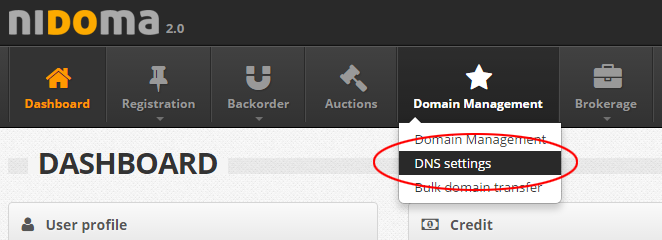
-
click on the right-hand button: Add DNS profile;

-
enter the data and save.
NB: there must be at least 2 (two) authoritative nameservers. More details on this topic inpoint number 9"
Yes, when you get to the page \"order domains\"
The domain is parked because when the recovery system takes over a domain, the Nidoma DNS are associated to it.
Only when we make the change of registrant (assigning it to a customer) are the DNS changed, entering those the customer has set up in the order.
In this case please contact us via email or contact form specifying the name servers that you want to set.
Through "domain management", the option "DNS Customization" allows you to choose personalised DNS for your domains.
Is it possible to configure the main types of DNS record? (more info on what the main types of DNS record are.
For each domain, Nidoma allows you to overwrite all configurations or to add more configurations.
The DNS personalisation procedure is not actioned immediately (it takes at least 30-45 minutes). At the moment that the request is made, the Nidoma Nameservers (ns1.nidomans.com e ns2.nidomans.com) will be configured, as they are the only ones able to manage the personalisation.
In order to verify correct propagation of the new custom DNS, we advise you to use Ultratools.com.
Nidoma allows redirects as long as the domain is set to the Nidoma DNS. The redirect action can be configured through "Domain Management", choosing "Domain Redirect". A redirect can be set up under the following conditions:
- the domain is not for sale on the marketplace
- custom DNS have priority on any redirect.
Do not worry, it simply means that the DNS have not yet propagated themselves (it is not an instantaneous operation).
Yes, you can monitor the progress of such requests via "Domain Management" > "DNS update requests". All ongoing requests can be seen there.
For more information, please check out the "DNS management" section.
DNS Updates
Yes, once created a new DNS profile , from dashboard
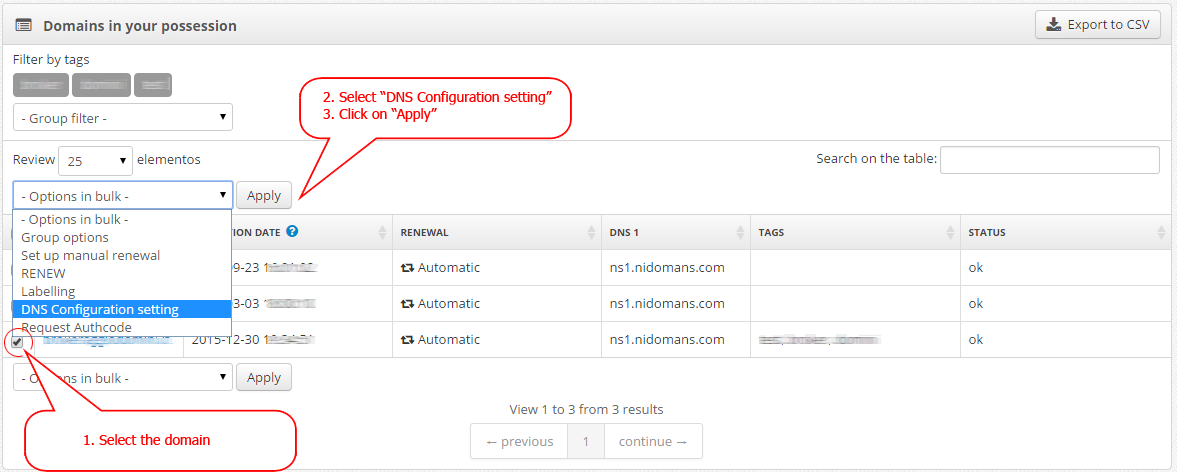
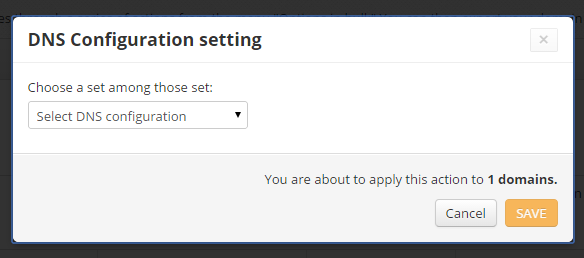
First create a
DNS profile
.
Now that the profile has been created it will be applied in the "domain management":
In order to change correctly the nameservers on your .IT domain, NS (NameServers) must be setup and resolve before updating the domain settings on control panel.
The NIC-IT (Italian Authority for the registration of domains with the .IT extension) performs checks on the NS (NameServers) of its own domains. The domain zone must be preconfigured with certain conditions on the NS themselves.
Before applying new DNS settings, the NIC-IT performs checks on the NS (NameServers). The following guidelines must be verified: The procedure for checking the nameservers analyses all the hosts to associate with the domain names registered in the Registry Database that are in inactive/dnsHold or pendingUpdate states and performs appropriate queries (i.e. requests to the nameservers) to verify their functioning. In particular:
- There must be at least 2 (two) authoritative nameservers for the domain name and they must exactly match those in the registration request for the domain name or for change of hosts;
- a CNAME record cannot be associated with the domain name;
- the name of the nameserver specified in the SOA record cannot be a CNAME;
- the names of the authoritative nameservers for the domain name cannot be CNAME records;
- the IPv4 and (if specified) the IPv6 addresses of the hosts for the domain name must match those actually associated with them in the DNS;
- the IPv4 and (if specified ) the IPv6 addresses of the hosts for the domain name must both give authoritative responses;
- a CNAME cannot be associated with the MX record, if present;
- if, during the verification procedure, at least one nameserver returns one of the following responses:
- Not responding
- Not reachable
- Not running
- Non-existent domain
- Host not found
- Server failure
- Query failed
- all hosts present in the registration must be authoritative for the domain name registered.
Once NS (Name Server) have been configured, you can follow our guideline to change NS on domain name.
Common mistakes during Name Server change
Below you can find the list of the checks carried out for each host subject to DNS validation is as follows:
- Name ServersResolvableTest: check which nameservers it was possible to resolve
- Name ServersAnswerTest: check for which nameservers the query gave a response
- IPSOATest: if a nameserver has more than one IP address, make an SOA query to each address checking that they respond authoritatively and that the serial numbers match
- Name ServerReturnCodeTest: check that the header of the response to the queries made to the nameservers to be validated contains the return-code NOERROR
- AATest: check whether the nameservers to be validated are authoritative for the domain name registered
- NSCountTest: check that the number of NS records is between 2 and 6
- NSCompareTest: check the correspondence between the nameservers listed in the request for registration or modification of the hosts and those present in the NS records of the zone file
- CNAMEHostTest: check that the nameservers present in the SOA records, NS and MX, if present, are not CNAME records.
DNS Management
The new DNS management system proceeds asynchronously. When a request is made, it is queued and processed every 30 minutes.
For maximum transparency, the user is notified by the system of every change made. Also, if you enter your Nidoma account you can monitor requests there.
The emails are as follows:
- Request queued: the system communicates to the user that his/her request has been queued and will be processed shortly.
- Request processed successfully: the system communicates to the user that his/her request has been successfully processed.
- Request failed: the system communicates to the user that his/her request could not be processed successfully.
- Request expired: the system communicates to the user that the request is still in status ‘pending’ at the Nic.it Registry, therefore our system has deactivated the request.
- Request to verify configuration: the system informs the user after 24 hours that his/her request has not yet been processed, and requests a check of the configured DNS.





